安装和配置Symfony
发布于 2015-08-27 16:24:09 | 493 次阅读 | 评论: 0 | 来源: 网络整理
The goal of this chapter is to get you up and running with a working application built on top of Symfony. In order to simplify the process of creating new applications, Symfony provides an installer that must be installed before creating the first application.
Symfony安装工具¶
Using the Symfony Installer is the only recommended way to create new Symfony applications. This installer is a PHP application that has to be installed only once and then it can create any number of Symfony applications.
注解
The installer requires PHP 5.4 or higher. If you still use the legacy PHP 5.3 version, you cannot use the Symfony Installer. Read the 不使用安装工具创建应用 section to learn how to proceed.
Depending on your operating system, the installer must be installed in different ways.
Linux和Mac OS X系统¶
Open your command console and execute the following three commands:
$ curl -LsS http://symfony.com/installer > symfony.phar $ sudo mv symfony.phar /usr/local/bin/symfony $ chmod a+x /usr/local/bin/symfony
This will create a global symfony command in your system that will be used to create new Symfony applications.
Windows系统¶
Open your command console and execute the following command:
c:> php -r "readfile('http://symfony.com/installer');" > symfony.phar
Then, move the downloaded symfony.phar file to your projects directory and execute it as follows:
c:> move symfony.phar c:projects c:projects> php symfony.phar
创建Symfony应用¶
Once the Symfony Installer is ready, create your first Symfony application with the new command:
# Linux, Mac OS X $ symfony new my_project_name # Windows c:> cd projects/ c:projects> php symfony.phar new my_project_name
This command creates a new directory called my_project_name that contains a fresh new project based on the most recent stable Symfony version available. In addition, the installer checks if your system meets the technical requirements to execute Symfony applications. If not, you’ll see the list of changes needed to meet those requirements.
小技巧
For security reasons, all Symfony versions are digitally signed before distributing them. If you want to verify the integrity of any Symfony version, follow the steps explained in this post.
基于某个Symfony版本来创建应用¶
If your project needs to be based on a specific Symfony version, pass the version number as the second argument of the new command:
# Linux, Mac OS X $ symfony new my_project_name 2.3.23 # Windows c:projects> php symfony.phar new my_project_name 2.3.23
If you want your project to be based on the latest Symfony LTS version, pass lts as the second argument of the new command:
# Linux, Mac OS X $ symfony new my_project_name lts # Windows c:projects> php symfony.phar new my_project_name lts
Read the Symfony Release process to better understand why there are several Symfony versions and which one to use for your projects.
不使用安装工具创建应用¶
If you still use PHP 5.3, or if you can’t execute the installer for any reason, you can create Symfony applications using the alternative installation method based on Composer.
Composer is the dependency manager used by modern PHP applications and it can also be used to create new applications based on the Symfony framework. If you don’t have installed it globally, start by reading the next section.
全局安装Composer¶
Start with installing Composer globally.
通过Composer安装Symfony应用¶
Once Composer is installed on your computer, execute the create-project command to create a new Symfony application based on its latest stable version:
$ composer create-project symfony/framework-standard-edition my_project_name
If you need to base your application on a specific Symfony version, provide that version as the second argument of the create-project command:
$ composer create-project symfony/framework-standard-edition my_project_name "2.3.*"
小技巧
If your Internet connection is slow, you may think that Composer is not doing anything. If that’s your case, add the -vvv flag to the previous command to display a detailed output of everything that Composer is doing.
运行Symfony应用¶
Symfony leverages the internal web server provided by PHP to run applications while developing them. Therefore, running a Symfony application is a matter of browsing the project directory and executing this command:
$ cd my_project_name/ $ php app/console server:run
Then, open your browser and access the http://localhost:8000 URL to see the Welcome page of Symfony:
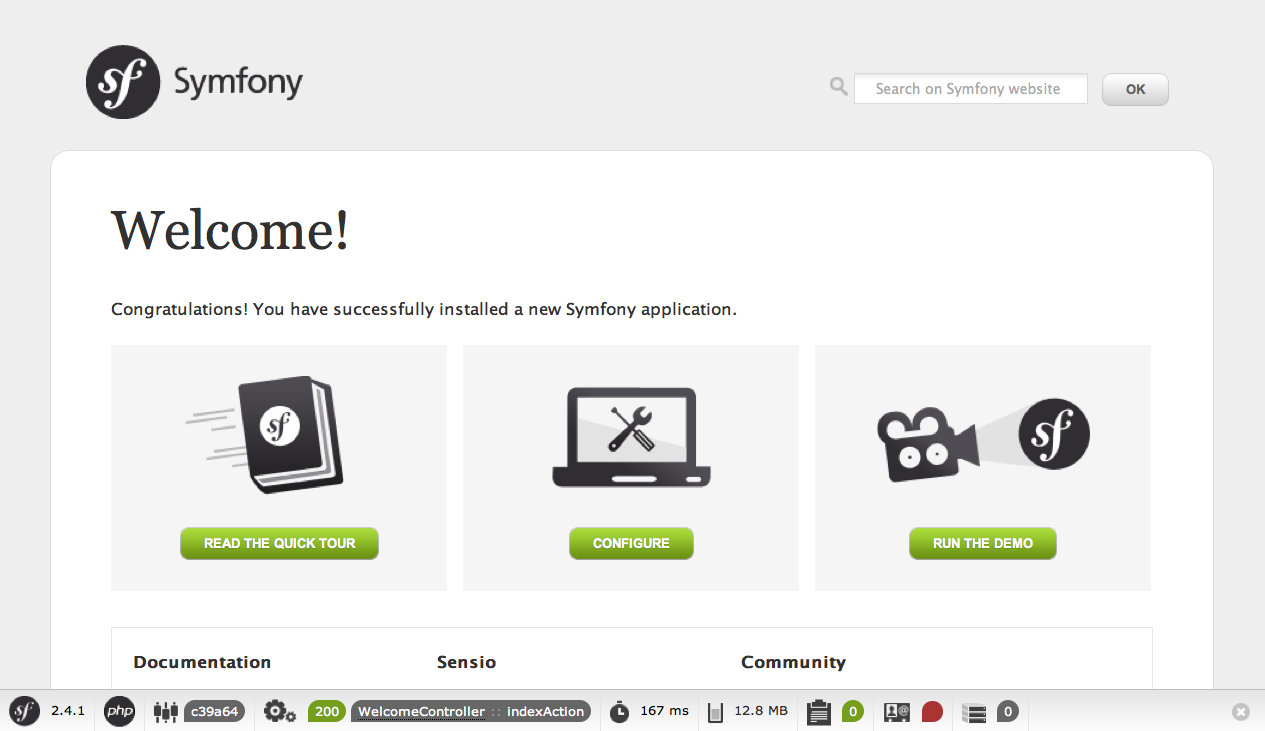
Instead of the Welcome Page, you may see a blank page or an error page. This is caused by a directory permission misconfiguration. There are several possible solutions depending on your operating system. All of them are explained in the Setting up Permissions section.
注解
PHP’s internal web server is available in PHP 5.4 or higher versions. If you still use the legacy PHP 5.3 version, you’ll have to configure a virtual host in your web server.
The server:run command is only suitable while developing the application. In order to run Symfony applications on production servers, you’ll have to configure your Apache or Nginx web server as explained in Web服务器的配置.
When you are finished working on your Symfony application, you can stop the server with the server:stop command:
$ php app/console server:stop
检查Symfony应用的配置和运行环境¶
Symfony applications come with a visual server configuration tester to show if your environment is ready to use Symfony. Access the following URL to check your configuration:
http://localhost:8000/config.php
If there are any issues, correct them now before moving on.
Setting up Permissions
One common issue when installing Symfony is that the app/cache and app/logs directories must be writable both by the web server and the command line user. On a UNIX system, if your web server user is different from your command line user, you can try one of the following solutions.
1. Use the same user for the CLI and the web server
In development environments, it is a common practice to use the same UNIX user for the CLI and the web server because it avoids any of these permissions issues when setting up new projects. This can be done by editing your web server configuration (e.g. commonly httpd.conf or apache2.conf for Apache) and setting its user to be the same as your CLI user (e.g. for Apache, update the User and Group values).
2. Using ACL on a system that supports chmod +a
Many systems allow you to use the chmod +a command. Try this first, and if you get an error - try the next method. This uses a command to try to determine your web server user and set it as HTTPDUSER:
$ rm -rf app/cache/* $ rm -rf app/logs/* $ HTTPDUSER=`ps aux | grep -E '[a]pache|[h]ttpd|[_]www|[w]ww-data|[n]ginx' | grep -v root | head -1 | cut -d -f1` $ sudo chmod +a "$HTTPDUSER allow delete,write,append,file_inherit,directory_inherit" app/cache app/logs $ sudo chmod +a "`whoami` allow delete,write,append,file_inherit,directory_inherit" app/cache app/logs
3. Using ACL on a system that does not support chmod +a
Some systems don’t support chmod +a, but do support another utility called setfacl. You may need to enable ACL support on your partition and install setfacl before using it (as is the case with Ubuntu). This uses a command to try to determine your web server user and set it as HTTPDUSER:
$ HTTPDUSER=`ps aux | grep -E '[a]pache|[h]ttpd|[_]www|[w]ww-data|[n]ginx' | grep -v root | head -1 | cut -d -f1` $ sudo setfacl -R -m u:"$HTTPDUSER":rwX -m u:`whoami`:rwX app/cache app/logs $ sudo setfacl -dR -m u:"$HTTPDUSER":rwX -m u:`whoami`:rwX app/cache app/logs
If this doesn’t work, try adding -n option.
4. Without using ACL
If none of the previous methods work for you, change the umask so that the cache and log directories will be group-writable or world-writable (depending if the web server user and the command line user are in the same group or not). To achieve this, put the following line at the beginning of the app/console, web/app.php and web/app_dev.php files:
umask(0002); // This will let the permissions be 0775 // or umask(0000); // This will let the permissions be 0777
Note that using the ACL is recommended when you have access to them on your server because changing the umask is not thread-safe.
Symfony应用升级¶
At this point, you’ve created a fully-functional Symfony application in which you’ll start to develop your own project. A Symfony application depends on a number of external libraries. These are downloaded into the vendor/ directory and they are managed exclusively by Composer.
Updating those third-party libraries frequently is a good practice to prevent bugs and security vulnerabilities. Execute the update Composer command to update them all at once:
$ cd my_project_name/ $ composer update
Depending on the complexity of your project, this update process can take up to several minutes to complete.
小技巧
Symfony provides a command to check whether your project’s dependencies contain any know security vulnerability:
$ php app/console security:check
A good security practice is to execute this command regularly to be able to update or replace compromised dependencies as soon as possible.
安装Symfony发行版¶
Symfony project packages “distributions”, which are fully-functional applications that include the Symfony core libraries, a selection of useful bundles, a sensible directory structure and some default configuration. In fact, when you created a Symfony application in the previous sections, you actually downloaded the default distribution provided by Symfony, which is called Symfony Standard Edition.
The Symfony Standard Edition is by far the most popular distribution and it’s also the best choice for developers starting with Symfony. However, the Symfony Community has published other popular distributions that you may use in your applications:
- The Symfony CMF Standard Edition is the best distribution to get started with the Symfony CMF project, which is a project that makes it easier for developers to add CMS functionality to applications built with the Symfony framework.
- The Symfony REST Edition shows how to build an application that provides a RESTful API using the FOSRestBundle and several other related bundles.
使用代码管理工具¶
If you’re using a version control system like Git, you can safely commit all your project’s code. The reason is that Symfony applications already contain a .gitignore file specially prepared for Symfony.
For specific instructions on how best to set up your project to be stored in Git, see How to Create and Store a Symfony Project in Git.
检出Symfony应用¶
When using Composer to manage application’s dependencies, it’s recommended to ignore the entire vendor/ directory before committing its code to the repository. This means that when checking out a Symfony application from a Git repository, there will be no vendor/ directory and the application won’t work out-of-the-box.
In order to make it work, check out the Symfony application and then execute the install Composer command to download and install all the dependencies required by the application:
$ cd my_project_name/ $ composer install
How does Composer know which specific dependencies to install? Because when a Symfony application is committed to a repository, the composer.json and composer.lock files are also committed. These files tell Composer which dependencies (and which specific versions) to install for the application.
开始开发工作¶
Now that you have a fully-functional Symfony application, you can begin development! Your distribution may contain some sample code - check the README.md file included with the distribution (open it as a text file) to learn about what sample code was included with your distribution.
If you’re new to Symfony, check out “创建页面”, where you’ll learn how to create pages, change configuration, and do everything else you’ll need in your new application.
Be sure to also check out the Cookbook, which contains a wide variety of articles about solving specific problems with Symfony.
注解
If you want to remove the sample code from your distribution, take a look at this cookbook article: “如何删除AcmeDemoBundle“