Mac OS上安装Tomcat服务器的简单步骤
发布于 2016-08-15 05:55:42 | 234 次阅读 | 评论: 0 | 来源: 网友投递
Tomcat 开源Web应用服务器
Tomcat 服务器是一个免费的开放源代码的Web 应用服务器,属于轻量级应用服务器,在中小型系统和并发访问用户不是很多的场合下被普遍使用,是开发和调试JSP 程序的首选。
这篇文章主要介绍了Mac OS上安装Tomcat服务器的简单步骤,包括简单的启动命令和查看Tomcat信息的方法,需要的朋友可以参考下
一. 下载tomcat
首先要到tomcat官网去下载安装包,官网下载地址如下:http://tomcat.apache.org/download-70.cgi , 注意请下载飞windows版本。和windows操作系统不一样,这个里面没有令人厌烦的注册表。
将压缩包解压到任意一个目录,我这里是存放到/ProgramFile/tomcat 目录下面
二. 修改授权
tomcat中的几个运行服务程序都是以*.sh结尾的,在运行之前需要授权。打开终端输入如下命令:
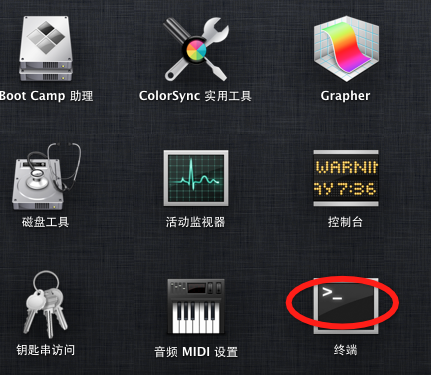
输入如下命令:
sudo chmod 755 /ProgramFile/tomcat/bin/*.sh
回车出现要输入密码:请输入本机账户密码
三. 启动tomcat服务
先使用 cd 命令进入tomcat的bin目录,命令如下:
cd /ProgramFile/tomcat/bin/
启动服务命令:
sudo sh startup.sh
启动成功,会出现如下结果:
Using CATALINA_BASE: /ProgramFile/tomcat
Using CATALINA_HOME: /ProgramFile/tomcat
Using CATALINA_TMPDIR: /ProgramFile/tomcat/temp
Using JRE_HOME: /System/Library/Java/JavaVirtualMachines/1.6.0.jdk/Contents/Home
Using CLASSPATH: /ProgramFile/tomcat/bin/bootstrap.jar:/ProgramFile/tomcat/bin/tomcat-juli.jar
Tomcat started.如果出现如上结果,说明tomcat启动成功
四. tomcat 相关配置的修改
打开tomcat中的 /tomcat/conf/tomcat-users.xml 文件。
<tomcat-users>
<!--
NOTE: By default, no user is included in the "manager-gui" role required
to operate the "/manager/html" web application. If you wish to use this app,
you must define such a user - the username and password are arbitrary.
-->
<!--
NOTE: The sample user and role entries below are wrapped in a comment
and thus are ignored when reading this file. Do not forget to remove
<!.. ..> that surrounds them.
-->
<!--
<role rolename="tomcat"/>
<role rolename="role1"/>
<user username="tomcat" password="tomcat" roles="tomcat"/>
<user username="both" password="tomcat" roles="tomcat,role1"/>
<user username="role1" password="tomcat" roles="role1"/>
-->
<role rolename="manager"/>
<user username="tomcat" password="root" roles="manager"/>
</tomcat-users>
默认<role> 都是被注释的,这里添加如下:
<role rolename="manager"/>
<user username="tomcat" password="root" roles="manager"/>
更多配置修改,可以查看tomcat的相关资料
这个时候输入 http://localhost:8080/ 应该就可以访问了,做java web开发的应该很熟悉,这里不再讨论
推荐阅读
最新资讯